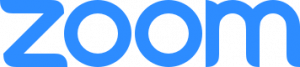Zoom Best Practices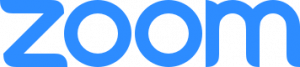
Recommended Account Settings
- On the Profile Tab: check the box to “Use this ID for instant meetings”
- On the Meeting Settings Tab: turn on features such as polling, breakout rooms, calendar integration, and nonverbal feedback
- On the Meetings Tab: click the section for Personal Meeting Room and check the box to “Enable join before host”
Starting A Meeting: Impromptu or Scheduled
- From the web portal
- From the downloaded Zoom Application
- From your mobile device
- Your Calendar (if available plug-in is installed)
Before the Meeting: Things to do
- Test your Audio and Video
- Make sure to choose the correct audio input and output sources and levels
- Make sure to choose the correct camera for the meeting if more than one option is
available
- Have the content you intend to share prepared ahead of time
- Make sure you know how to share your screen
Hosting A Meeting: Best Practices
- Mute your mic if others are presenting/speaking
- Use “Gallery View” for smaller group/team meetings
- Share your screen
- Share specific Applications to control displayed content
- Use “Pause” to freeze the view to the participants
- Use “New Share” to seamlessly transition between shared applications.
- Use the Annotation tools to grab and direct attention
Turn the camera on! – Looking your best
- Lighting should come from in front of you or from the side to best light your face
- Pay attention to hair and clothing – people can still see you
- Think about your background – make it interesting but not distracting
- Put your webcam at eye level or higher – experiment for best angles
- Use the gestures and mannerisms that you would typically use in person
- Make Eye Contact – Try to look at your webcam versus the screen
Zoom Knowledge Base Resources.
Support