All Zoom accounts at UD now have access to several exciting new enhancements: Authenticated Guest List, Language Interpretation, Live Transcriptions (closed captions), new in-meeting chat settings, and alert options. Knowing how to use these features will help you to better address the needs of your students or guests in your next Zoom session.
Stay up to date with Zoom
Keeping your Zoom application up to date is important as it allows you access to the latest features, fixes, and security updates. Checking for available updates is quick and easy. Learn how to check for and install updates for Zoom.
Upcoming changes to Calendar Integrations
All Zoom for G Suite users must complete re-authorization by April 25
Effective Sunday, April 25th, Zoom is enabling new features in the Zoom for G Suite add-on that will prompt all users to reauthorize the add-on to access their Google accounts.
If you are currently using the Zoom for G Suite add-on, you will be prompted to reauthorize access to contacts and the company directory. You must complete the re-authorization in order to continue using your Google calendar to schedule meetings in Zoom. You only need to reauthorize once.
Users should see the following when they attempt to add Zoom as a video conference in Google Calendar. Click “Authorize” and the normal Google account prompts should appear.
If you decline the re-authorization, the Zoom for G Suite add-on will no longer work for scheduling meetings in Zoom.
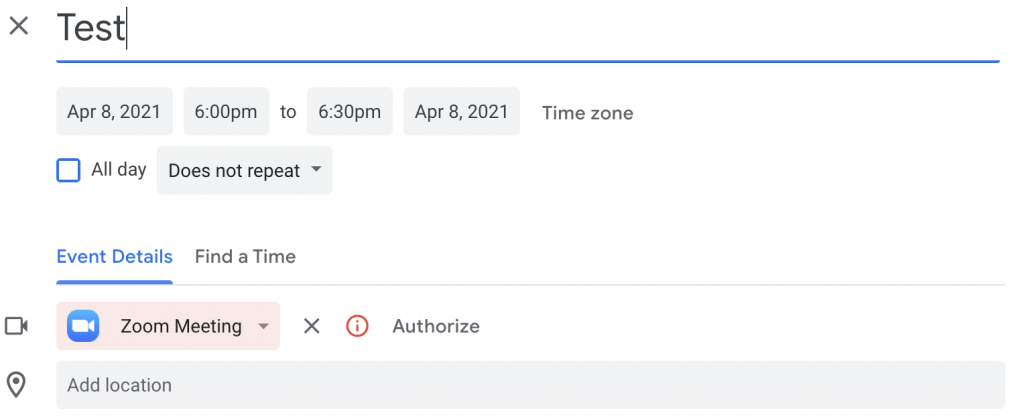
Zoom Mac Outlook Plugin to be retired in May 2021
Microsoft is retiring the Zoom Mac Outlook Plugin in May of 2021.
In order to continue scheduling Zoom meetings directly from Outlook, you need to uninstall the plugin and download and install the Zoom for Outlook Add-In. Click the “Get It Now” button to download the Add-In. For instructions on how to use the Add-in, please see the “Installing for your own use” section on Zoom’s Help Page.
Note: the Outlook plugin for Windows is not being retired and will continue to function as usual.
If the Mac plugin is not uninstalled by May 2021, it will not load when you attempt to schedule or start meetings. While it is recommended that you download and install the add-in for the same ease of experience, you can also schedule Zoom meetings from Zoom’s Web Portal.
New Features Available Now
Zoom Authenticated Guest List
Zoom’s Authentication Exception feature allows you to add a short list of specific individuals from outside the UD community to your Zoom meetings such as guest speakers, typists for closed captioning, and other guests from outside the University.
When you enable the user authentication security option for a meeting, you allow access only to users who are signed in to their Zoom accounts with a UD email address. This helps you to prevent “zoombombers” from disrupting your meeting. However, if you need to invite a guest speaker or someone from outside the university, this setting blocks them from participating.
With the Authentication Exception feature, you can name specific people who can bypass the UD login requirement. This keeps the user authentication security intact while giving you more freedom to determine who joins your meetings.
Learn how to add guests to your Authentication Exception list.
Language interpretation in Zoom meetings and webinars
If you invite international speakers or students to your meetings, you should be using Zoom’s new language interpretation feature. As the host, you can designate participants as interpreters before or during a Zoom session. Turn on language interpretation when you schedule your meeting. As the meeting begins, simply enable the interpretation feature and the designated interpreters can provide their own audio channels for the language they are translating. Attendees can then select an audio channel to hear the translated audio in their language of choice with the option to mute the original audio. Your cloud recordings include the original audio of the meeting, not the translations.
Enable language interpretation in your Zoom meetings and webinars
Zoom live transcriptions (closed captions)
Zoom’s new live transcription feature provides real-time, voice-activated closed captioning in your Zoom meetings. Once the host enables the setting, all participants can see the captions either as subtitles in the meeting window while people are speaking, or as a full transcript in a side window. As the host, if your meetings are recorded to the cloud they will automatically generate a text file of the transcript with the recording. (This feature is currently not available for HIPPA accounts.)
Enhance your Zoom meetings with live transcriptions
Immersive view (will be seen by participants)
Meeting hosts now have three views during live meetings, speaker view, gallery view, and immersive view. Immersive View allows hosts to arrange up to 25 video participants into a single virtual background. When enabling Immersive View, hosts will have the option to automatically or manually place participants into a virtual scene of their choosing. Hosts can also easily move participants around that scene and even resize a participant’s image for a more natural experience. Zoom provided a few scenes to get you started, but you can also upload your own.
Take a look at Zoom’s blog article for more detailed information.
New in-meeting chat options
The in-meeting chat feature now includes multiple options for the host and co-hosts. The host can turn off the text chat, set the chat to allow participants to only write to the host, allow participants to publicly write to everyone in the meeting, or allow participants to write to everyone publicly and everyone privately.
To change your chat options, click the “Chat” icon on your toolbar during the meeting, then click the button with the three dots located on the bottom right of the chat window. No software update is needed.
Alert chimes for chat messages and hand raising
When a host or co-host is in a live meeting, they can now turn on a chime to alert them when someone has raised their hand or sent a message via chat. This is extremely helpful to professors who are trying to juggle lecture material and interact with students at the same time.
To enable the alert, click the “Participants” icon in the toolbar, then click “More” at the bottom of the pop-up window. No software update is needed.

If you have questions about any of these updates, contact UDIT-ATS at ats-info@udel.edu, or visit us at the Virtual Welcome Bar.
–UDIT Academic Technology Services
