Before you leave the University, you can transfer your scheduled meetings to another user. This may be helpful if you’ve scheduled recurring meetings for your department or group.
Setting up scheduling privileges
The person receiving the meetings (new host) should give scheduling privileges to the person sending the meetings (original host)
- Sign in to the Zoom web portal (www.udel.edu/zoom).
- In the navigation menu on the left side of the window, click Settings.
- Click the Meeting tab at the top of the window.
- Scroll down to the Schedule Privilege section, then click Add
- Enter the email address of the person who will be transferring their meetings to you in the text box (the original host).
- (Optional) Click Add to add more users or email addresses to assign scheduling privilege.
- (Optional) Select the “Can manage my private events” check box if you want a user(s) to manage your private events and view its details.
Note: Users on Zoom client versions 5.9.0 or higher will see private events but the details will be hidden if they are not allowed to manage your private events. - Click Save.
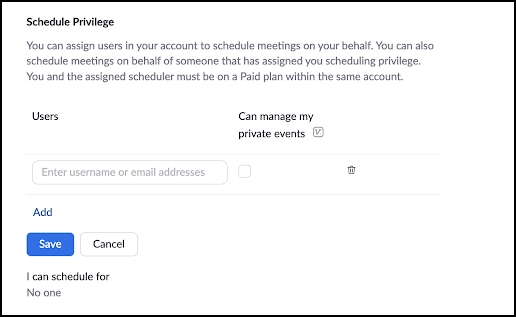
Transfering meetings to another user
- Be sure the person receiving your meetings (new host) follows the steps above to give you scheduling privileges.
- Sign out of your Zoom desktop client and sign in again, or refresh your web interface.
- Go to your upcoming meeting list and click Edit for the meeting you want to transfer.
- Click the pull-down menu in the Schedule For section at the top of the screen and choose the person in the list who should be the new host of the meeting.
- Click Save at the bottom of the window.
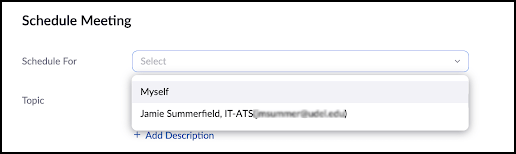
Once the meeting is transferred between users, the meeting should now appear on the list of upcoming meetings for the new host on the Zoom web portal, desktop client, and mobile app.
