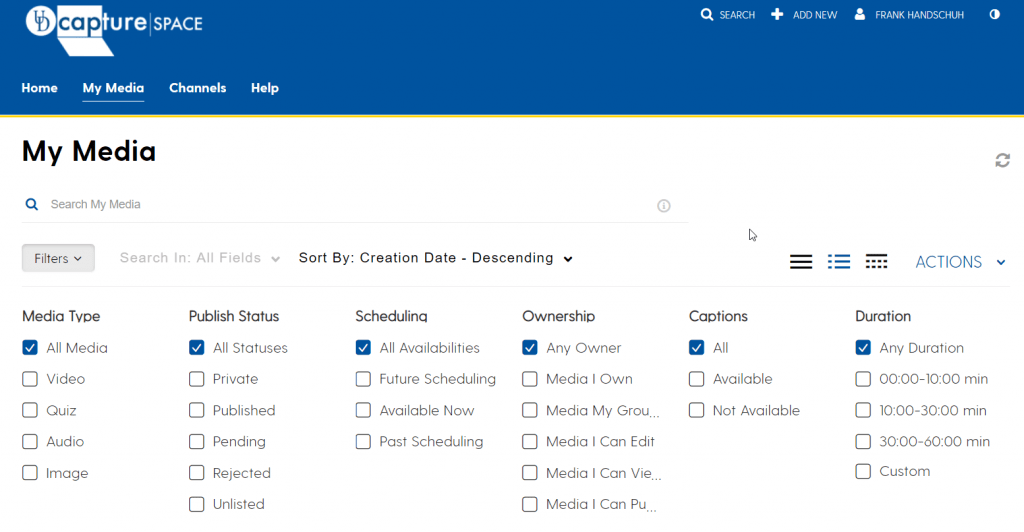If you own videos/media in My Media in Canvas or UD Capture Space that need to be edited or managed by more than one user, you can assign multiple users as co-owners of those media items by requesting a Group.
Contents
What is a Group in My Media?
A Group is a collection of users in Canvas or UD Capture Space. Creating Groups enables you and other users to collaborate and share management responsibilities for your My Media items, channels, and categories.
Groups can own media and be assigned to a category or channel just like users can. When a Group is assigned to a category/channel or a media item, all individual users in the Group receive the same permissions for all Group content.
All Group members can:
- See the Group’s videos/media items in their My Media.
- Edit the Group’s videos/media items and their metadata.
- Use the Canvas rich text editor to insert a Group video into Canvas courses.
- Retrieve the My Media embed code to embed a Group video outside of Canvas.
Why should you create Groups for your My Media content?
Groups are ideal for managing collaborative videos in My Media such as instructional videos designed for multiple courses, marketing videos produced by the university, and training/orientation videos managed by faculty or staff.
If you are already working in groups to create/manage videos, you can assign the group members to your virtual Groups in My Media.
How do you request a Group?
Groups are managed centrally by the university. To request a Group, email us at udcapture-info@udel.edu with your Group name and each member’s email in a list or a CSV file.
To add/change members of your Group, send a revised list of members’ emails to udcapture-info@udel.edu.
Note the following when you request a Group:
- A Group name cannot be identical to a user ID in the group.
- A user can be assigned to both a category/channel and to a Group.
- A user can be assigned to multiple Groups.
- There is no limit to the number of users in a Group.
How do you view the media that your Groups own?
Your My Media displays all of the media that you own plus all of the media owned by your Groups.
If you want to view only the media that your Groups own: