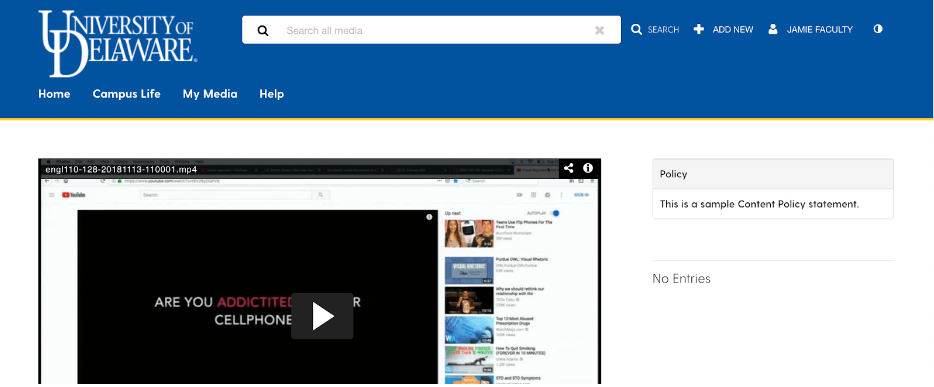Share individual UD Capture recordings
By default, all new videos added to My Media from UD Capture will be “Private” so that only you can view them. This tutorial will explain how to make your videos “Public” or “Unlisted” to share individual videos with your students or others.
- Click on your name in the top right corner of UD Capture Space then select My Media from the drop-down menu to see a listing of all of your UD Capture recordings.
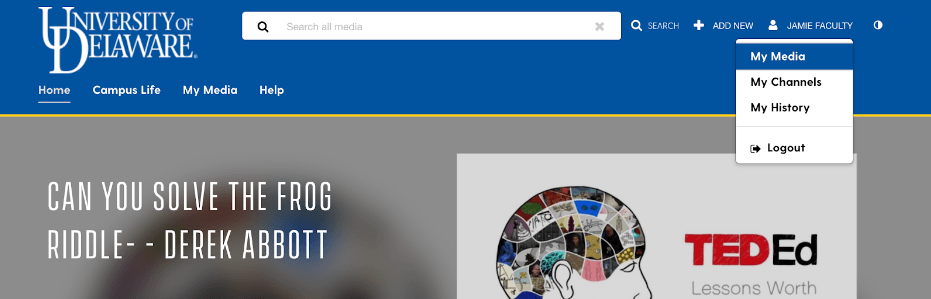
- From the My Media page, click the checkbox next to one or more videos that you want to be able to share.
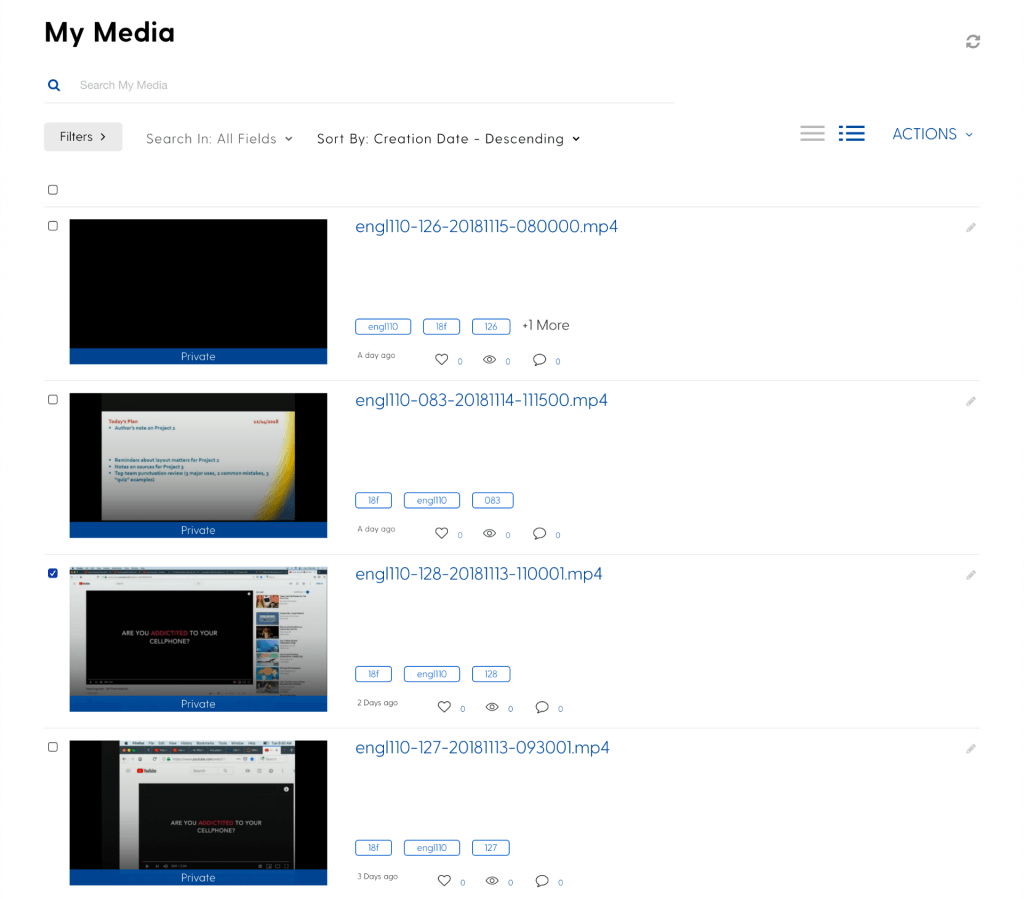
- Click the Actions drop-down menu and choose the option Publish.
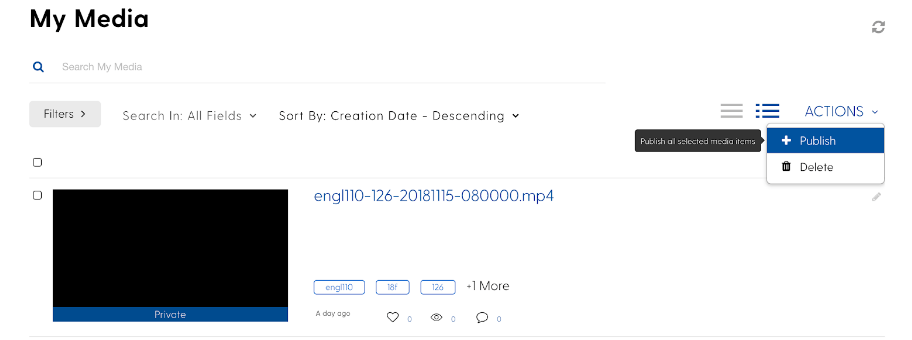
- Choose the Unlisted publishing option. This will allow anyone with a direct link to the video to access it. The video won’t appear in any search results, and can only be accessed by others if they have the direct link.
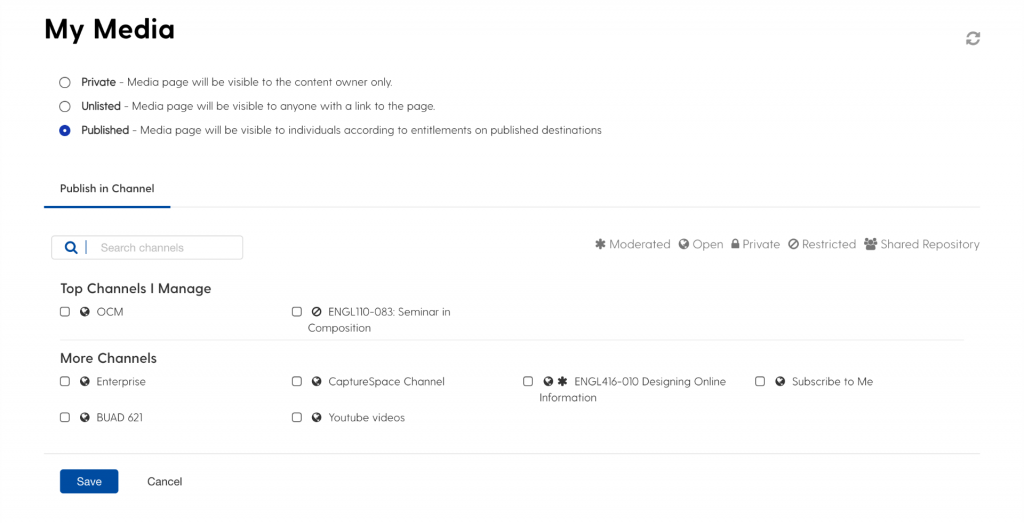 Optionally, you can choose the Published option. For this option, you are required to select a Channel to publish the videos to. The videos will inherit the permission & sharing settings of the Channel.See “Share your UD Capture Recordings in a Channel (Recommended)” for instructions on creating a Channel.
Optionally, you can choose the Published option. For this option, you are required to select a Channel to publish the videos to. The videos will inherit the permission & sharing settings of the Channel.See “Share your UD Capture Recordings in a Channel (Recommended)” for instructions on creating a Channel. - Once you’ve selected the publishing options, click the Save button. You might see a pop-up that says, “This action will un-publish the entry from all categories / channels. Are you sure you want to continue?” Click the OK button.

- You will see a message confirming the publishing setting you selected, “Media successfully set to Unlisted.”
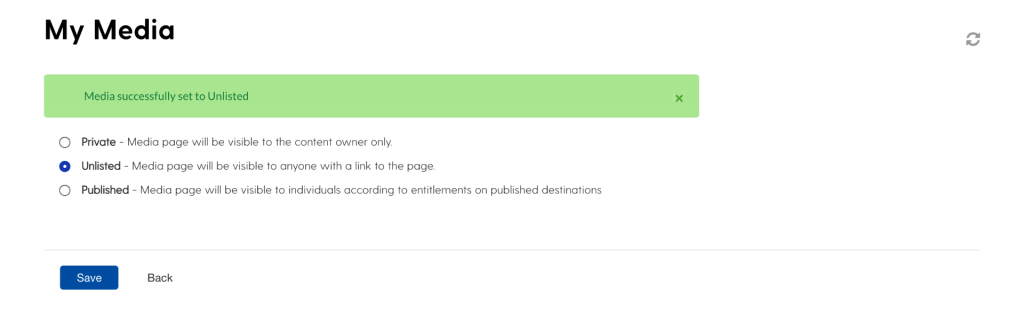
- Click on your name in the top right corner of of the page, then select My Media from the drop-down menu to see your videos.
- You should now see that the videos you had selected should say Unlisted at the bottom of the video thumbnail, if you selected the Unlisted publishing option.
- If you selected the Published option, the video won’t say anything under the video thumbnail.
- If you selected the Private option, you video will say Private under the video thumbnail.
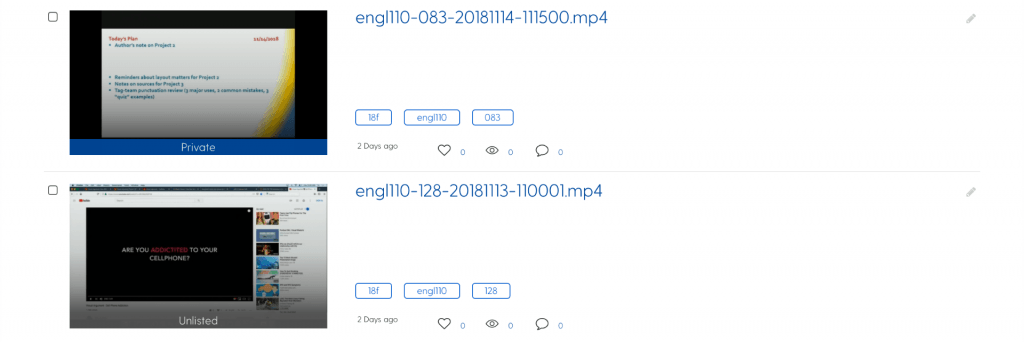
- Click on one of the Unlisted or published videos you want to share.
- To share the video with your students or other groups, copy the URL of the video from your browser address bar and send it to the people who you want to access the video.