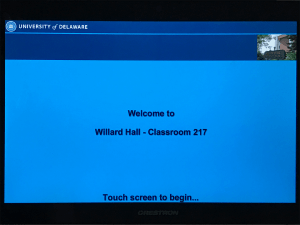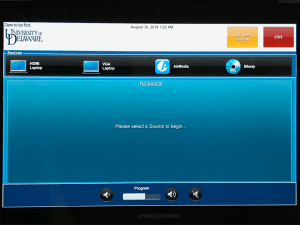What if I want to use the chalkboard?
For lecture capture equipped with UD Capture Classic, only your audio and projected visuals from your laptop will be captured in the recording; there is no video capture to record people in the room or the chalkboard.
For lecture capture equipped with UD Capture +Zoom, a video camera is installed in the room to record you and classroom participants, and the touch panel in the room will have camera controls to be able to move and zoom in with the camera. While you may opt to zoom in the installed camera to record writing on the chalkboard, a document camera is recommended for the best capture quality and clarity of handwriting in the recording.
(Learn the differences between UD Capture Classic & UD Capture +Zoom here)
For capturing handwriting, both in a UD Capture Classic classroom and in a UD Capture +Zoom classroom, a document camera, a tablet PC or a laptop PC with a touch tablet attachment (for example, from Wacom).
Important! If you do not plan to use the projection system in the room, you’ll still need to “activate” the touch panel in the room.
This turns on the microphones. Your recording will not have audio if this step is not completed!
Use the procedure below:
- If the touch panel is not on, touch it to wake it up. It should now say “Welcome to [Building Name – Classroom #]”
2. Touch the panel once more. It should now display various sources to choose from.
3. If you’re not using the projector, stop here. The microphones are now active.