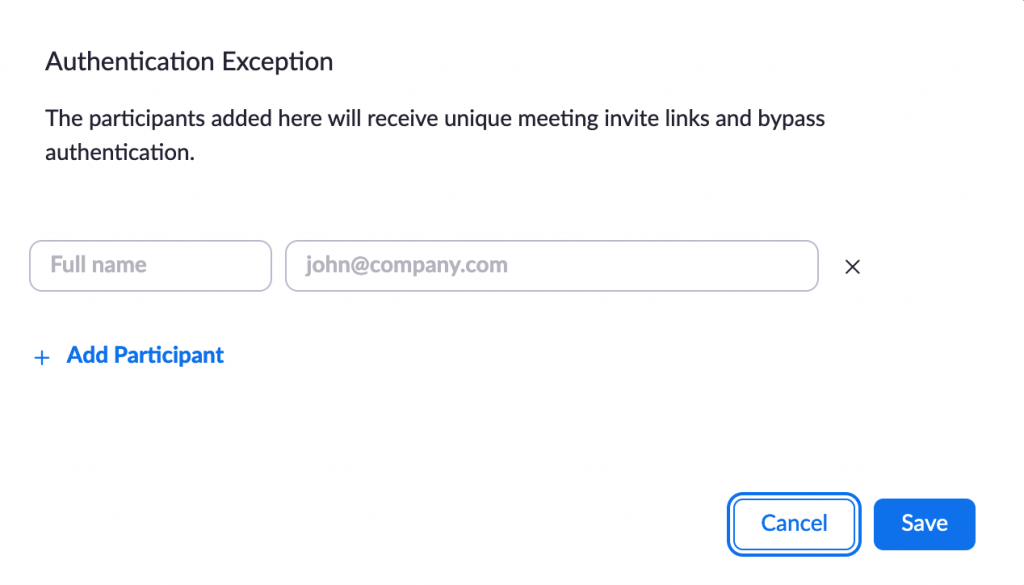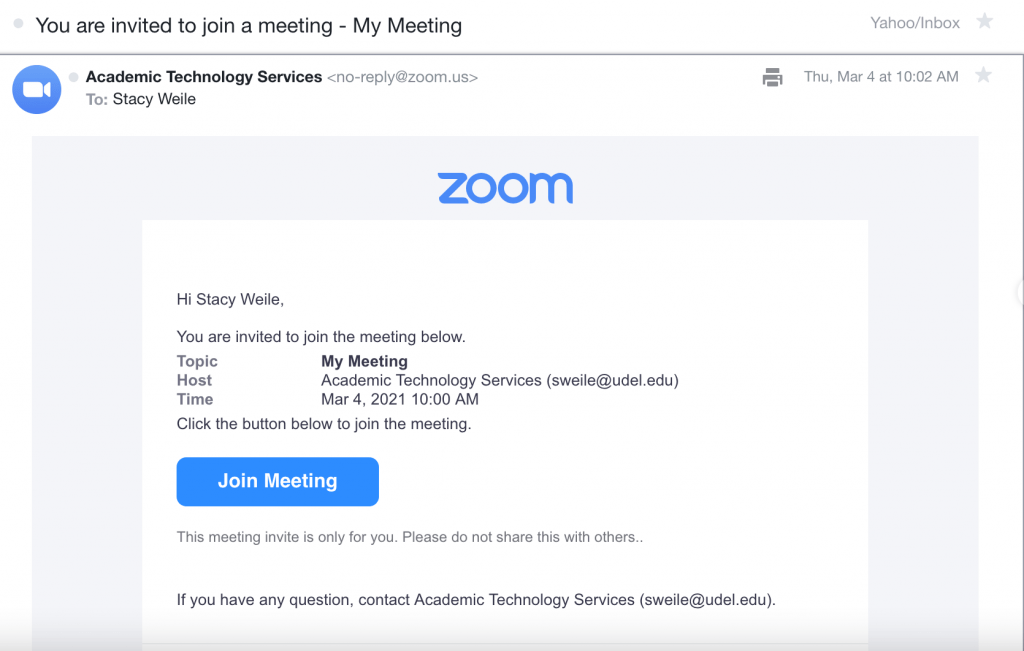To prevent unwanted participants from outside of the University of Delaware community interrupting your Zoom meetings (“Zoombombing”), you should enable the “Require authentication to join” setting in your scheduled meetings. This requires all participants to be logged in to their UD Zoom accounts before they can join.
Note: This option will not allow users outside of UD to join your meeting. If you require a method to allow a large number of participants from outside UD who need to be screened, you should consider using the Waiting Room option and/or the Meeting Password option. If you have a short list of individuals such as guest speakers who need to join your meeting, you may use the “Authentication Exception” feature described below.
Contents
Enable Authentication for Meetings
To require all participants to have authenticated UD Zoom accounts, follow these steps.
- Click “Sign in” on the UD Zoom portal and enter your UD credentials if prompted.
- Click on the “Meetings” link on the left.
- To open the form for a new meeting, click “Schedule a New Meeting.”
- To open the form for an old meeting, hold your mouse over the name of the meeting and click the “Edit” button.
- If the meeting is recurring, choose to “Edit All Meetings.”
- Scroll down the page and check the box for “Require authentication to join”
- Click “Save” at the bottom.
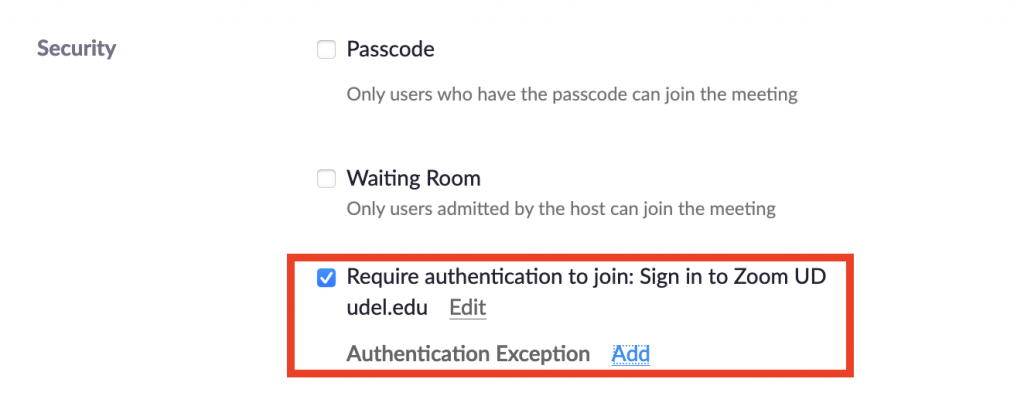
Enable Authentication Exceptions
To allow a short list of specific individuals from outside the UD community to join your meeting, such as guest speakers, follow these steps:
- Follow steps 1-3 in the above section.
- At Authentication Exception, click Add.
- Type the full name and email of each participant.
- Click Save.
Note: The participants you add as Authentication Exceptions will receive an email message containing a unique link that allows them to bypass the UD authentication.
Communicating with UD Participants
You should communicate with your participants that your meeting will require them to be logged in to their UD Zoom account before they can join.
If you have students, you can share the following text as a Canvas Announcement.
Our live class sessions now require you to be signed in to the Zoom application using your UD credentials before you can join. Ensure that you allow sufficient time before the start of class to complete this step before you click on the Zoom meeting link. If you need help signing in, see this page:
https://ats.udel.edu/conferencing/zoom/login/
If you’ve never logged in to your UD Zoom account before, you must first do so once to create your account at the link below.