Zoom’s new automatic update feature streamlines the software update process for you. Instead of downloading and installing all the new features and fixes that Zoom releases, all you have to do is turn on automatic updates in the Zoom software application.
There are two ways to turn on automatic updates:
Note: The automatic updates feature can only be turned on through the Zoom software application. The setting is not available in the browser interface.
Contents
Turn on auto updates when you install the latest update
When you install the latest update, you’ll see a prompt notifying you “The installation was successful.” Then, follow these steps:
- Check the box in the prompt to “Automatically keep my Zoom up to date.”
- Select the “Slow” or “Fast” option from the dropdown to choose how frequently you want to receive updates.
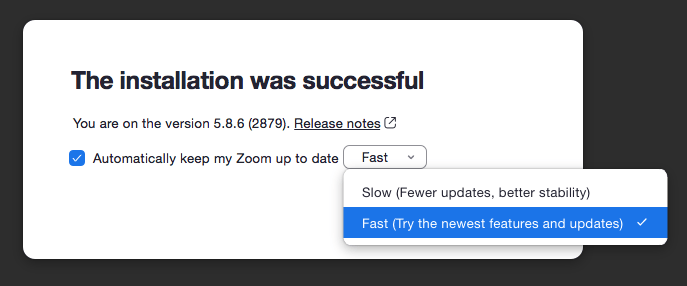
- Click “Done” to activate automatic updates.
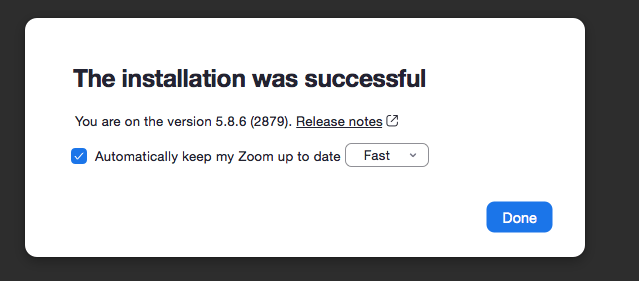
Turn on auto updates in Settings
You can also turn on automatic updates in Settings in the Zoom software application. This setting is not available through the web browser interface. You must open the software on your machine and click the small gear image on the top right.
- In Settings, under General, select the checkbox next to “Automatically keep my Zoom up to date.”
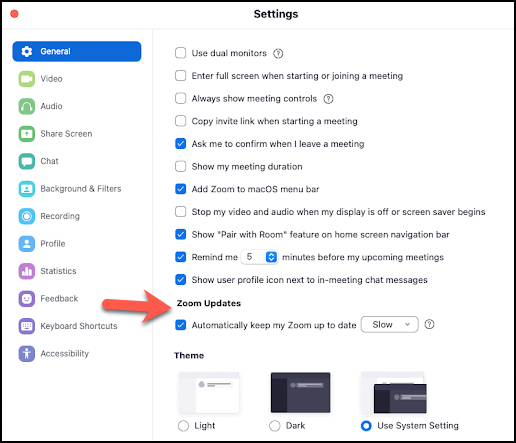
- When a new version of Zoom is available, you will be prompted to update. (If you’re in a meeting, you will be prompted with the update immediately after the meeting ends.)
- You can also choose how frequently to receive updates – “Slow” or “Fast.” The “Slow” option, selected by default, provides less frequent updates and focuses on maximizing stability. The “Fast” option allows you to install the latest features and updates as soon as they become available.
FAQ about Zoom automatic updates
What happens if I don’t install an update when first prompted?
If the Zoom client has downloaded the update but you decline to install it when prompted, the update will automatically install the next time you restart the Zoom software application.
Is Zoom’s auto update available across all of my devices?
This auto update feature is currently available only for the desktop Zoom software application on Windows and macOS. Mobile devices can be automatically updated through their respective app stores. Linux is not currently supported.
How often will I receive automatic updates in Zoom?
Zoom’s auto update feature periodically checks to see if a new update is available. Zoom publishes client updates monthly, with out-of-cycle updates as needed. You have the option to receive updates “Slow” or “Fast.” “Slow” provides less frequent updates and focuses on maximizing stability; “Fast” installs the latest features and updates as soon as they are released.
Can I turn on auto updates in Zoom if I have a UDIT-managed machine?
You must have admin capabilities on your machine to use the auto update function. If you are not an admin, please leave this feature turned off and work with your departmental IT professional to update your Zoom application periodically.
