How to Update or Install Zoom
End of support for Windows 7 and 8
With the release of Zoom software version 6.0, Windows users will need to be on Windows 10 or higher. Devices still using Windows 7, Windows 8, and Windows 8.1 will no longer be supported and will have 5.17.10 (or any additional patches in the 5.17.X branch) as the last version available.
If you already have Zoom installed, you’ll want to keep up to date with the most recent version. You can also learn how to install Zoom for the first time or re-install it.
Updating Zoom on a UD-managed device
If your desktop, laptop, or mobile device is a UD managed device, you may need to contact your UD IT Professional for assistance in updating Zoom. You can also contact the IT Help Center for further assistance.
Updating Zoom Desktop
Zoom software must be no more than nine months behind the current version at any given time. You will be prompted to update your software before you can join a meeting if the version falls behind the nine-month window. This site will give you more specific information.
You can use Zoom to check for and install available updates by following these steps.
- Follow the instructions for How to Sign In to your UD Zoom Account to open and login to Zoom on your computer or mobile device.
- In the top right of the Zoom window, click your profile icon of your initials (or your profile picture if you’ve changed it).
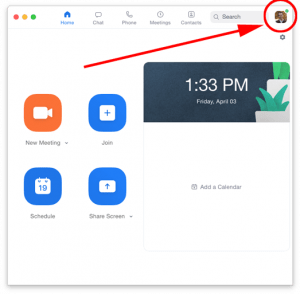
- Select Check for Updates. If there is a newer version, it will say Update Available. Click the Update button to download and then click the Install button install it. Proceed with the installations steps as prompted.
- If you do not see an item that says Check for Updates, you can proceed to the steps below for Install Zoom for the First Time and reinstall Zoom.
- When Zoom opens again, you can repeat the process until it reports You are up to date. There are no more Zoom updates to install.
Video Demonstration:
Updating Zoom Mobile App
Zoom software must be no more than nine months behind the current version at any given time. You will be prompted to update your software before you can join a meeting if the version falls behind the nine-month window. This site will give you more specific information.
Follow your usual procedure for checking for and installing app updates on your mobile device, or use the guides linked below.
Install Zoom for the First Time
If you’ve never used Zoom before, you can install it on your device by following these steps.
- Download the Zoom installer for your computer or mobile device at the Zoom Download Page.
- Follow the on-screen prompts of the installer.
- Once it’s complete, you should see the Zoom application where you can now sign-in to your UD Zoom account.
- Follow the instructions for How to Sign In to your UD Zoom Account.
If you have questions, please contact the UD IT Support Center.
